Your internet connection can be affected by several factors.
Optical Network Terminal
If you’re experiencing connectivity issues, check that your Optical Network Terminal (ONT) is working. The ONT is also commonly referred to as a 'fibre box.'
When everything is functioning normally, your ONT should have solid or flashing green lights. If you see a red light on your ONT, it's important to reach out to your Internet Service Provider who will assist you.
Modem
The modem modem plugs into the ONT. If the lights on your modem aren't functioning, you will need to contact your Internet Service Provider.
If your modem is working but you’re still experiencing issues, try our tips below to help you get the most out of your fibre connection.
If you’re still experiencing issues after carrying out the tips below, please call your Internet Service Provider and advise them of the steps you have taken. They’ll log a fault, and we’ll work with your provider to resolve the issue.
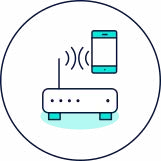
Resetting your equipment can resolve many common connectivity issues by clearing temporary glitches and refreshing the connection between your devices and the network.
Try unplugging both the ONT and modem power cables and wait 30 seconds. Then plug in the ONT power cable and wait 1 minute. Then plug in the modem power cable and wait 1-2 minutes.
This process can often restore your internet connection by eliminating temporary issues and ensuring a fresh start for your network devices

By checking your speed, you can pinpoint whether the issue lies with your internet service provider or your home network.
We recommend using a laptop or desktop with an internet port, connect it directly to the modem with an ethernet cable and carry out a speed test via speedtest.net. Repeat the speed test after each step to check whether there’s been an improvement.
If the speed test results are significantly lower than expected, it indicates a potential issue with your internet service provider or your home network setup. In this case, you should contact your internet service provider to report the issue and request further assistance.
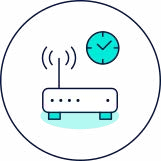
By optimising the placement of your modem, you can improve the Wi-Fi signal strength and coverage throughout your home, leading to a more stable and faster internet connection.
Place your modem in a central location, ideally elevated and in an open space. Check that it isn’t behind any thick walls or a large appliance, like a TV. Reconnect the modem and test the connection.
If the issue persists, consider using Wi-Fi extenders or mesh networks to enhance coverage.
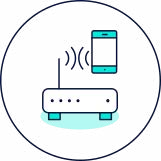
Old devices, outdated modems, or damaged cables can impact fibre broadband performance. Ensuring that your equipment is up-to-date and in good condition can prevent connectivity issues.
Inspect your modem, router and cables for any signs of wear and tear. Replace any old or damaged equipment. Check your modem is compatible with your fibre broadband service by contacting any technology retailer.
If the issue persists after replacing outdated devices and cables, further troubleshooting or professional assistance may be required.
Want to get an accurate reading of your broadband speed? Start by visiting speedtest.net, a reliable tool for measuring your internet connection.
For the most precise results, avoid using Wi-Fi during the test—wireless signals can fluctuate due to interference, distance, and device limitations. Instead, plug your device directly into the modem using an Ethernet cable. This eliminates variables and gives a true reflection of your network’s capability.
It's also a good idea to run the test three times, ideally at different times of day. Multiple tests will give you a more balanced view of your broadband speed.
